BeeHub Mobile Application
Download
The application is available for both iOS and Android platforms.
Use the following QR codes or download links to get the app:
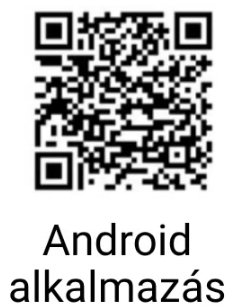
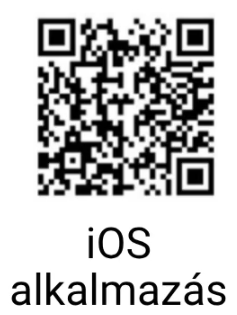
Account Registration
After installation, you need to register a user account. Open the app and tap the "Register" button. Fill in the required fields and tap "Register." In the next step, enter the confirmation code you received via email. Make sure to enter the code exactly as it appears in the email, including uppercase and lowercase letters.
After successful registration, log in using your email address and password on the app's start screen.
Add an Apiary
As a first step, you need to define your apiary in the system. You can add more apiaries later and manage multiple locations separately. To add your first apiary, tap the "Add Apiary" button on the main screen or the "+" icon in the bottom right corner, then select the house icon.
Enter a name for your apiary. This can be any name of your choice and can be changed later.
Next, provide the apiary's location using latitude and longitude, or select it on the map by tapping "Select from Map." Then tap "Next." On the following screen, review your entered data and tap "Register Apiary" if everything is correct. Later, you can add more apiaries the same way. When switching between apiaries, weather data, devices (e.g., hive scales), and to-do lists will be displayed according to the selected apiary.
User Interface
After logging in, you will see the apiary screen with the name of your apiary and weather forecast based on its location. Below, you'll find a separate card for devices associated with your apiary.
Info
If you have registered multiple apiaries, a small downward arrow appears next to the apiary icon (first icon in the main menu). Long-tap it to switch between apiaries. After switching, all displayed data and functions will refresh according to the selected apiary.
The next card displays your to-do list, followed by swipeable cards with our latest news and blog posts.
The general menu button is in the top right corner of the main screen (hamburger menu icon). The general menu includes:
- App Language – change the interface language of the app.
- Profile Settings – manage user account settings, including account deletion.
- Logout – log out from your account at any time.
Settings
For device-specific settings (e.g., hive scale), refer to the device's own documentation page.
The app includes the following settings:
- General settings
- Profile (account) settings
- Infection Map settings
- Apiary settings
App Language
You can change the app's language in the main menu (top right hamburger icon). This does not affect the language of system notifications, emails, or push notifications. To set the language of notifications, use the "System Language" option in the profile settings.
System Language
This setting defines the language of system-generated messages such as measurement results, alerts, and other notifications via email or push, and is separate from the app interface language.
Infection Map Settings
You can access these settings by tapping the gear icon on the Infection Map screen. First, set the desired country; the map will only be visible afterward. You can also select the counties you'd like to receive alerts about if a new lockdown is issued.
Apiary Settings
If you have registered at least one apiary, the name and data associated with it will appear on the main screen. Tap the gear icon next to the apiary name to access its settings. You can rename the apiary and change its location by selecting from the map or entering coordinates manually.
Add a Device
You can add a new device to your apiary at any time by tapping the "+" button in the bottom right corner of the home screen, then selecting the device icon. For further steps, refer to the specific device's documentation (e.g., Hive Scale).
To-Do List
You can set up tasks that are useful for daily operations. Tasks can have two states: to-do and completed.
Add a New Task
You can add a task from several locations. One option is tapping the "+" icon on the main screen, then selecting the pencil icon. A window will open where you can enter the task name, description, and whether you'd like to receive a reminder. The reminder will be sent as a push notification.
View and Manage Tasks
The task list can be found by scrolling down the main screen to the task card. Tap the checkbox next to a task to mark it as completed. You can also tap the arrow on the card to view a full task list with both to-do and completed tasks. Swipe a task to the side to mark it as done or delete it.

