Remote Hive Scale User Manual
Comprehensive documentation for using the BeeHub Scale Sigfox and GSM versions
The following video provides a quick overview of how to use the scale:
General Information

| Product Specifications | |
|---|---|
| Frame material | Steel |
| Scale weight | 6 Kg |
| Power supply | 3x AA batteries (depending on version) |
| Maximum capacity | 200 Kg |
Package Contents
- 1x BeeHub Scale remote hive scale
- 1x Antenna
Communication Technology
Depending on the version, the scale uses either GSM or Sigfox communication to transmit data, and in both cases, the measurements are sent to a central server where they are stored. Below is an overview of the characteristics of both technologies:
GSM Communication
In the GSM version, the scale communicates with the central server over a 2G mobile network. The device works only with the factory-installed SIM card, which is registered to the owner. This means it is useless if stolen, as unauthorized users cannot use it. Apart from paying the annual fee, you don’t need to do anything with the SIM card. There's no need to sign a contract with a service provider, top it up, remove it, or reinsert it. The BeeHub system automatically notifies the owner when the annual fee becomes due.
Sigfox Communication
In the Sigfox version, the scale uses the global Sigfox IoT network, which should not be confused with GSM networks. There is no correlation between Sigfox coverage and mobile signal coverage — in areas where mobile signal is weak, Sigfox may still be available. The technology enables long-range, low-power data transmission.
Since the scale does not use a SIM card, but instead communicates via a unique, unchangeable hardware ID embedded in the device, it is useless if stolen. Only the registered user can access its data.
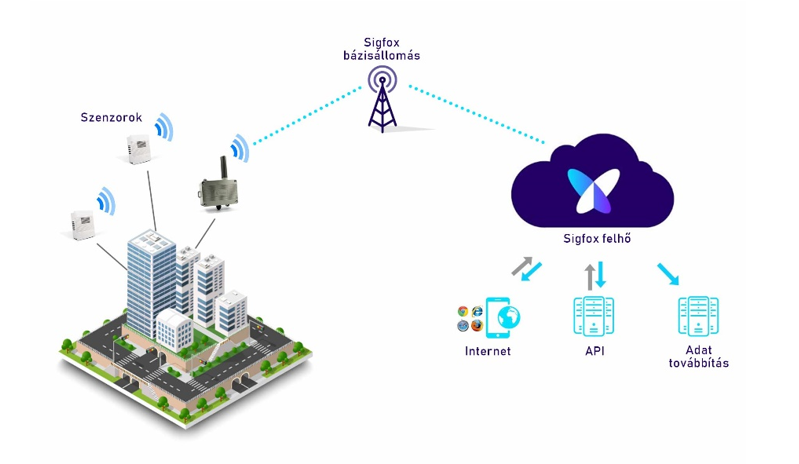
Installation
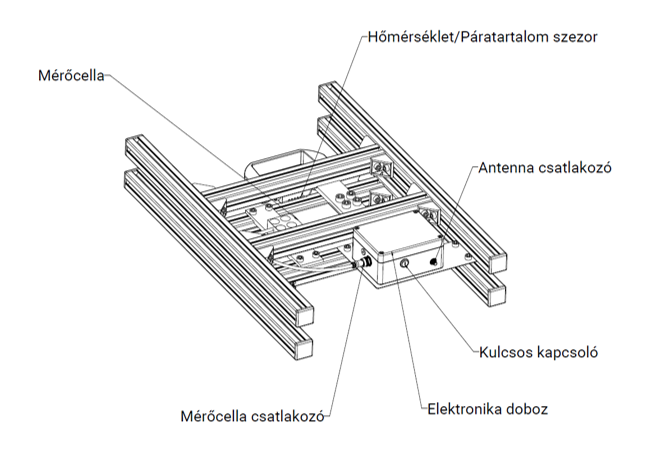
To install the device, you only need a smartphone, PC, or other device with internet access.
-
After unpacking, place the hive scale in the desired location. Make sure it is on a flat surface and does not wobble.
-
Unscrew the 4 screws on the lid of the electronics box and remove the lid. Read the 15-digit ID printed near the battery compartment. Insert three AA batteries.
Then screw the lid back on!

Device Registration
The next step is to register your device:
- If you don’t have a BeeHub account yet:
Before turning on the scale, download the BeeHub mobile application to your smartphone. You can easily download the app for iOS and Android using the QR codes below:
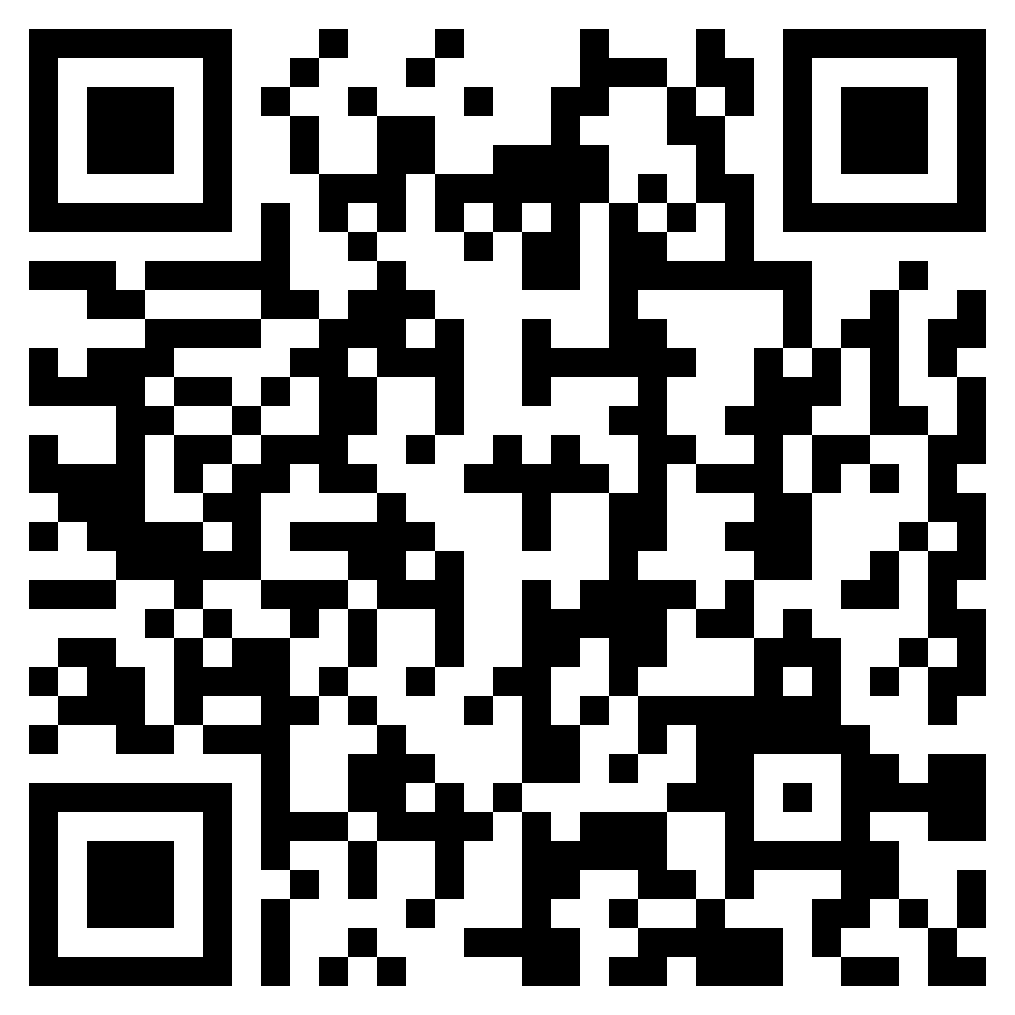
iOS Application
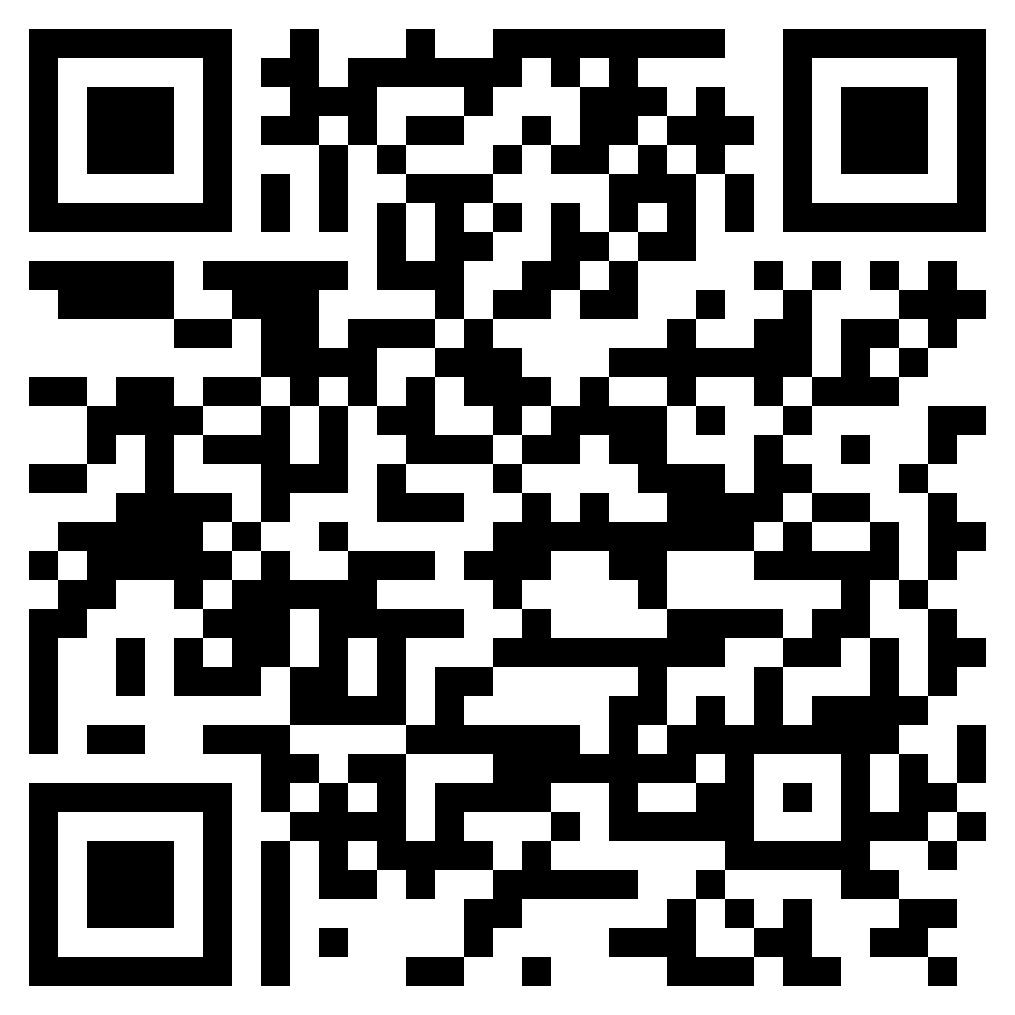
Android Application
In addition to managing your scale, the app offers many other features. If you're interested in the documentation for those, you can access it here:
Go to Mobile App Documentation
After successfully installing the app:
Open the BeeHub app and tap the + icon on the home screen, then select “Add Device.”
Choose the type of scale (GSM or Sigfox) and enter the following information:
Device Name:
You can choose any name for your scale. This is especially useful if you use multiple devices.
Device ID:
This is the unique identifier of the scale, found under the middle battery in the compartment. If you see a QR code next to the ID, you can scan it by tapping the icon next to the input field.
Measurement Frequency:
Select how often the scale should take measurements and send data. If you want to set specific times (scheduled measurements), you can do this later, after the device is registered.
Email Notifications:
You can enable email notifications. The system will send the measured weight, temperature, and humidity data to the specified email address after each measurement.
Push Notifications:
If you would like to receive push notifications for every measurement, you can enable that here.
Alarm Email Address:
In case of an alert (e.g., if the scale is moved), the system will send a notification to this email address.
All information entered during registration can be modified later in the app under the scale's settings.
Once registration is complete, turn on the scale using the key switch. Upon startup, the device will emit a beep to confirm power-on. It will determine its position using GPS and download the settings from the cloud. This process may take several minutes. A short beep or repeated long beeps will indicate the end of the process. A long beep means that the device failed to download the settings from the cloud. This might be due to insufficient network coverage. In that case, turn off the scale using the key switch, try repositioning the antenna, and power it on again.
Important!
Keep in mind that the scale automatically tares (zeros) itself during startup, so make sure there is no hive on it at that time!
If the hive is on the scale during startup, it will only measure the weight changes of the hive (positive or negative).
-
If you heard a short beep, the settings were successfully downloaded. The scale will now enter normal operation or calibration mode (if selected). See the calibration section for more.
-
If you heard a short beep and the scale has completed taring, you may now place the hive on it. Two additional beeps will confirm that the scale has detected the placement of the hive.
-
The device will then take a measurement, upload it to the cloud, and enter sleep mode. From now on, it will automatically measure and send data according to the configured frequency.
-
If notifications are enabled in the app’s device settings, you will receive an email and/or push notification confirming successful startup.
-
Check the first measurement results in the BeeHub app.
Open the app and tap on the appropriate device in the "My Devices" list on the home screen. -
After setup, the scale will automatically take measurements at the configured intervals. You can monitor the results in the app.
Attention
If you change the measurement interval or the scheduled times after the device has been started, please note that these changes will only take effect at the next measurement or after the device is restarted. The scale retrieves settings from the cloud only during those times.
Operating Modes
Init Mode
When the scale is turned on, its first task is to determine its position via GPS and then download its settings from the cloud. This process may take 2–3 minutes. It is important that the scale is outdoors so it can receive GPS satellite signals.
If the battery level is low, GPS positioning is automatically skipped, and the scale attempts to determine its position using mobile network triangulation, which is less accurate than GPS. If this also fails, the app will display “Position data not available.” This does not affect normal measurements.
Once the position is determined and settings are downloaded, the scale will emit a beep indicating the next step:
- One short beep
Normal measuring mode is active. You may now place the hive on the scale. The device will perform a measurement, send the data to the cloud, and enter sleep mode to conserve power until the next scheduled measurement.
-
Continuous long beeps every second
Failed to download settings, likely due to network coverage issues. Try repositioning the antenna and retry. Other possible causes: low battery, loose SIM card. -
Continuous short beeps every second
Calibration mode activated. Place the calibration weight on the scale.
Normal Measurement
In this mode, the scale performs a measurement at the specified interval and sends the following data to the BeeHub cloud: weight, temperature, humidity, battery level, and signal strength. After sending data, it enters sleep mode to minimize power consumption.
Sleep Mode
After a normal measurement, the scale switches to sleep mode to conserve power. It wakes up based on the configured interval, performs a measurement, and returns to sleep mode. This cycle continues until the device is turned off or the batteries are depleted.
Alert Mode
If the scale is moved, it switches to alert mode. A notification is sent to the cloud, and the owner is notified via email, push notification, or both, based on the configured settings. The scale then returns to normal measurement mode. This feature can be enabled or disabled in the device settings.
Important
The scale includes a tilt sensor to detect movement. If placed on an uneven surface, strong wind or animals may trigger false alerts. When transporting the scale, disable the alert function to prevent continuous alarms. The safest approach during transport is to turn off the scale completely and remove the batteries to prevent them from falling out and damaging the electronics.
Measurement Scheduling
There are two ways to configure measurement intervals: cyclic measurement or scheduled measurement.
Cyclic Measurement
With this setting, the scale takes a measurement immediately after startup, sends the data to the cloud, and then enters sleep mode for the selected interval. It repeats this cycle until turned off or the batteries are depleted.
To configure this, open the BeeHub app, tap the appropriate scale under “My Devices,” then tap the gear icon and select a measurement interval. If any scheduled measurements are set, cyclic measurement will be unavailable until all scheduled times are deleted.
Scheduled Measurement
You can set specific times when the scale should take measurements. Up to 24 time points can be configured per device.
Open the BeeHub app, select your scale from “My Devices,” then tap the stopwatch icon. Use the + button to add times and the red trash icon to remove them.
Important
If at least one scheduled time is set, the scale will ignore the cyclic interval setting. To return to cyclic measurement, delete all scheduled times.
Changes take effect at the next measurement or after the device is turned off and on.
Deleting Measurement Data
You can delete individual measurements.
Open the scale’s screen in the app, scroll down to the data table, and tap the fullscreen icon. In fullscreen view, long-press on the row you want to delete to activate selection mode, then tap the trash icon to delete the selected entry. Multiple rows can be selected in this mode.
Calibration
Important
The scale comes factory-calibrated. Recalibration is only necessary if you suspect inaccurate measurements.
Perform calibration outdoors with the antenna connected for a successful process!
You will need a 20 kg weight for calibration. Accuracy is critical, so use the most precise weight available.
- Ensure the scale is turned off and no load is placed on it.
- In the BeeHub app, go to “My Devices,” select the scale, tap the gear icon, and enable calibration mode. Tap Save.
- Connect the antenna and turn on the scale. Do not place anything on it yet.
- The scale will determine its position and download settings from the cloud, including the calibration request.
- When you hear short beeps every second, place the 20 kg weight on the scale.
- Calibration takes 1–2 minutes. A short melody confirms success.
- Remove the weight and turn off the scale. Even if you plan to use it right away, turn it off first.
- The calibration mode will automatically disable. At the next startup, the scale will enter normal operation mode.
Audio Signals
| Description | Beep Pattern |
|---|---|
| One short beep | At power on: indicates the device has been turned on. After GPS fix and cloud sync: indicates success; you may place the hive on the scale. |
| Two long beeps | Indicates the hive has been placed on the scale. Do not move the hive afterward to avoid disturbing measurements. |
| Short beeps every second | Calibration mode started. Place the 20 kg calibration weight. |
| Long beeps every second | Cloud settings download failed. Possible reasons: poor signal, low battery, antenna issue. Try repositioning the antenna. |
| One short melody | Calibration successful. You may now turn off the scale. |
| Repeated short beeps after startup | Low battery. Replace the batteries. |
Troubleshooting
| Issue | Cause | Solution |
|---|---|---|
| Scale won’t turn on | Batteries inserted with incorrect polarity or depleted | Check battery orientation (+/-) or replace the batteries |
| Long beeps instead of short ones after startup | Scale couldn't download settings from the cloud due to poor signal, low battery, or loose SIM card | Reposition the antenna, check the battery, and ensure the SIM card is inserted properly |
| Weight measurement is significantly incorrect | Incorrect calibration or hive was placed before taring | Recalibrate the scale as described in the Calibration section |